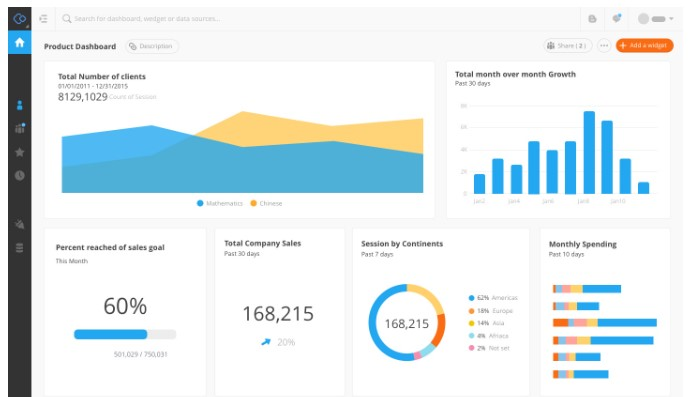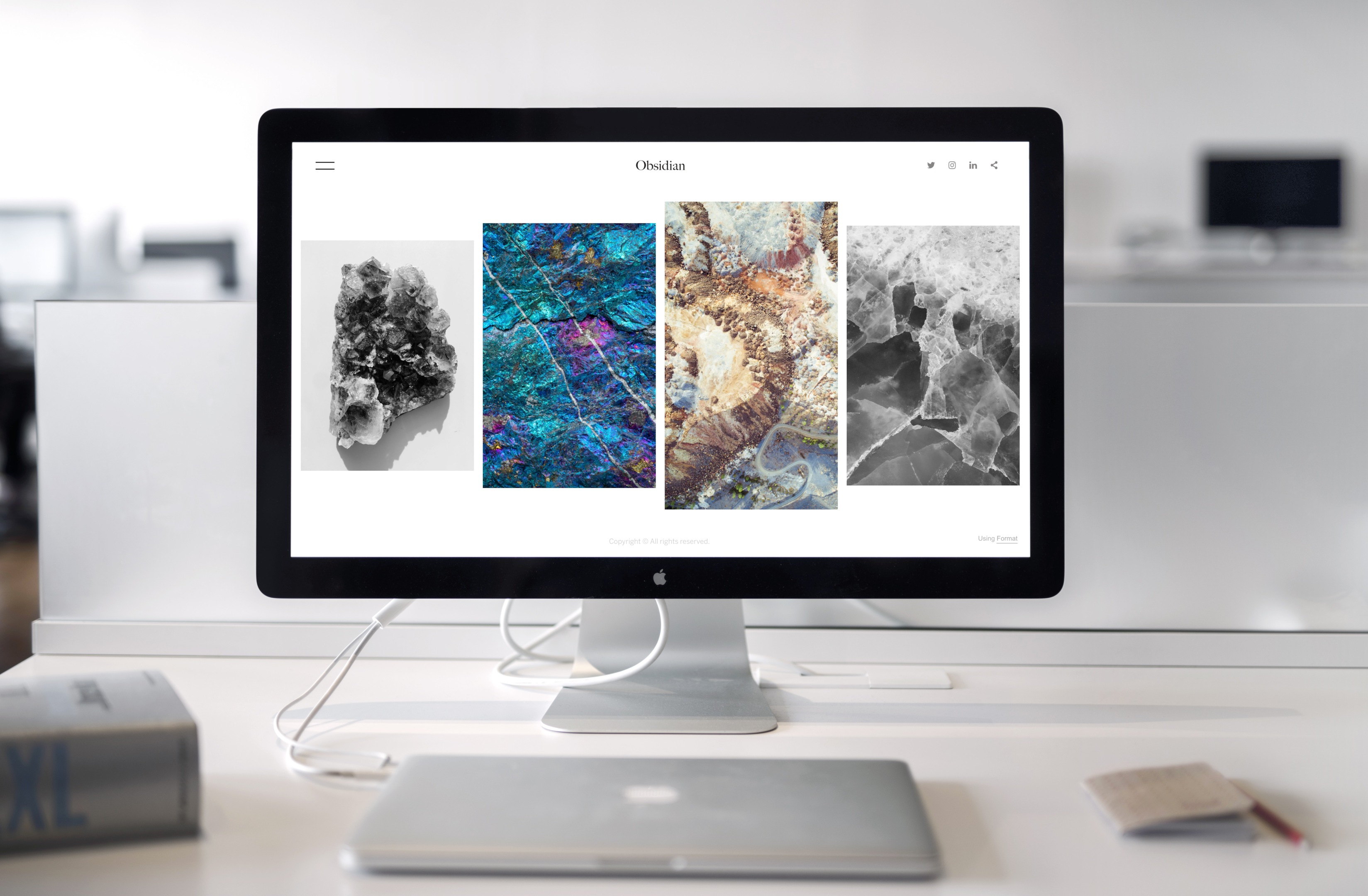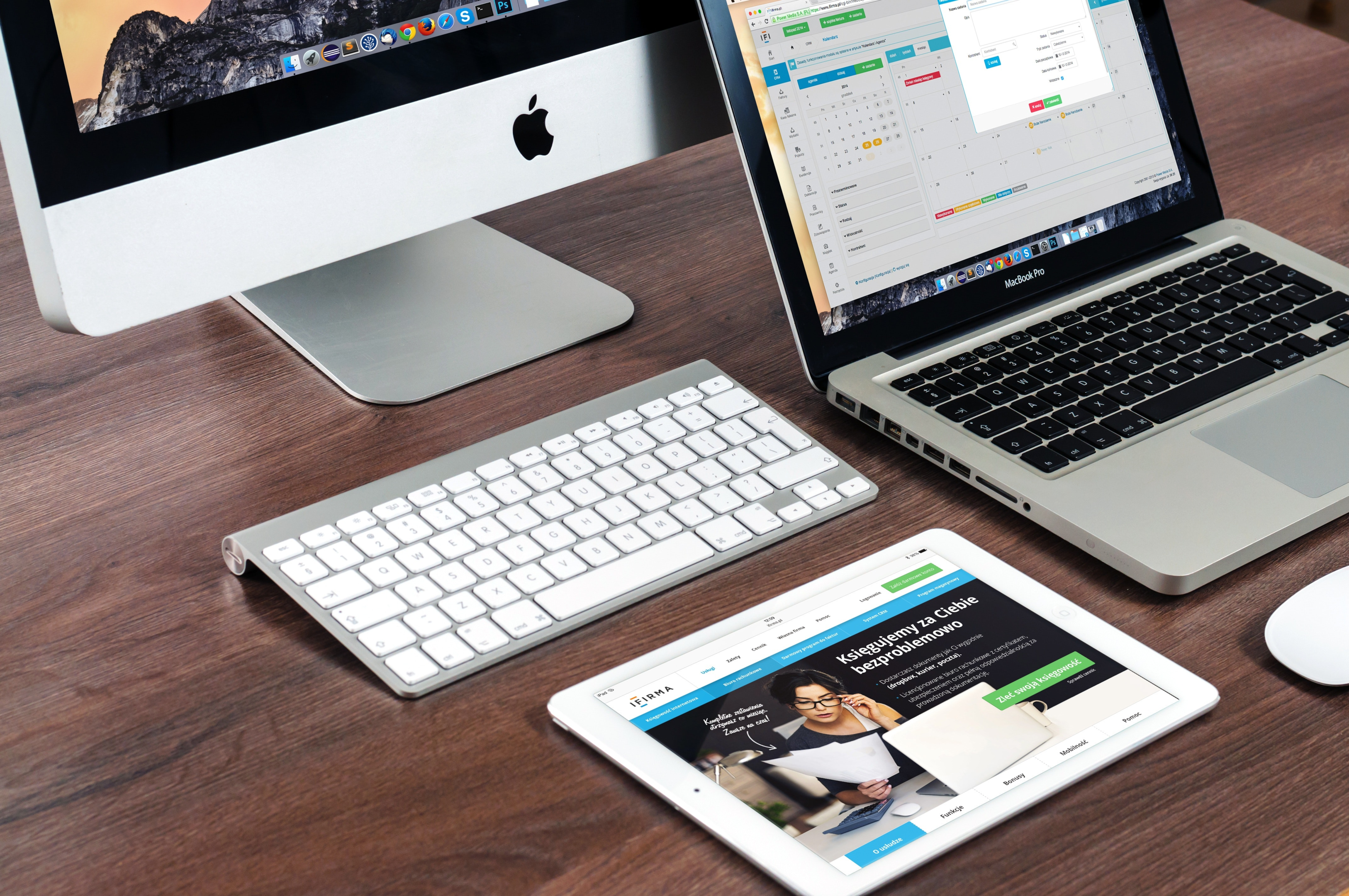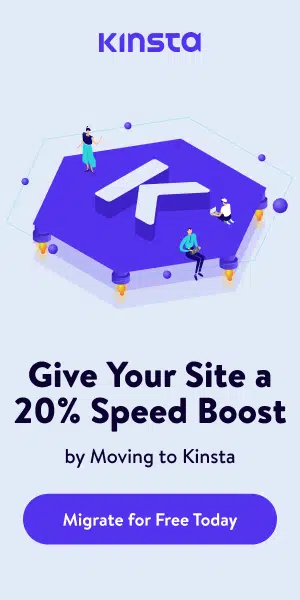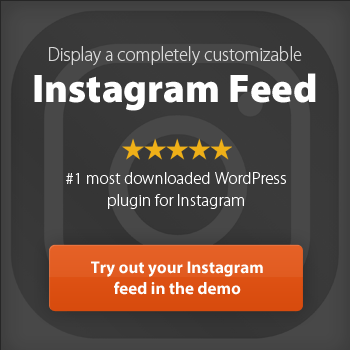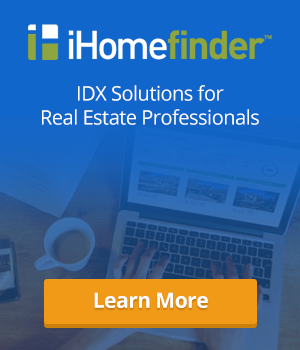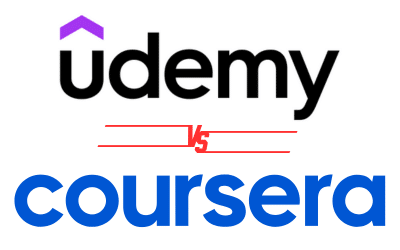Google Analytics is a service that provides website statistics to its users. It offers a wide range of features, including collecting data on website visitors, such as what pages they visit, how long they stay on the site, and where they come from. But what if you want more data?
That’s where the Google Analytics API comes in. The Google Analytics API allows you to access more data than what’s available through the standard Google Analytics interface. In this article, we will discuss the Google Analytics API and what it can do for your website!
What Is An API?
Before we dive into the Google Analytics API, let’s understand what an API is. An Application Programming Interface (API) is a set of programming instructions that allows software to interact with other software. In other words, an API allows two pieces of software to communicate with each other.
Also, APIs lets software developers build their own products on top of different services, extract data, and automate tasks. For example, the Google Maps API lets developers build their mapping applications on top of Google Maps.
What Is The Google Analytics API?
According to Google, the Google Analytics Reporting API provides programmatic methods to access report data in Google Analytics through Universal Analytics properties only. That is, the Google Analytics API allows you to programmatically access data collected by Google Analytics.
Looking for an experienced Wordpress Development company?
This data includes website visitors’ behavior and what channels they use to find your website. This programming interface also allows you to access data that is not available through the standard Google Analytics interface, such as data from custom dimensions, content groups, and events.
Google Analytics API offers ways to slice and dice processed Google Analytics data instead of solely relying on analyses at the Google Analytics User Interface.
What Do You Need To Use Google Analytics APIs?
To use the Google Analytics API, you need the following:
– Google Analytics accounts
– A Universal Analytics property that is linked to your Google Analytics account. You can create a new property or use an existing one.
– API credentials, such as an API key or OAuth 2.0 client ID, that are used to authenticate your API requests.
– A space where you can make API calls and view the results. This can be either a local development environment or a hosted development environment.
With these things in place, you can request data using the Google Analytics API.
How To Set Up A Google Analytics API Account
Having explained what the Google Analytics API is and what it’s used for, let’s set up your development environment so you can start using Google Analytics APIs. The step-by-step guide includes:
Create A Google Account
Creating a Google account is the first step to using Google Analytics API. If you don’t have a Google account, you can create one for free. To create a new Google account, go to Google Account Sign-in page and click on the “Create account” button.
Write the following information: your name, birthday, gender, username, and password, that you’ll use to sign in to your Google account. Once you’ve entered this information, click on the “Next” button, and follow further instructions.
Setup Or Select A Project In The Google Developers Console
After signing up for a Google account, the next step is to create or select a project in the Google Developers Console. A project ties all of your resources together in the Google Cloud Platform.
To create a new project:
- Go to the Google Developers Console and click on the “Create Project” button.
- Enter a name for your project and click on the “Create” button.
- After creating your project, select it from the list and click on the “Open” button.
Enable Google Analytics API
The next step is to enable the Google Analytics API for your project. To do this, go to the Google Developers Console and select your project. Then, click on the “APIs & auth” link in the left sidebar and find the “Analytics API” in the list of APIs.
Click on the “Enable API” button to enable the Analytics API for your project. After enabling the API, click on the “Credentials” link in the left sidebar.
Create Google Analytics API Credentials
Now that the Analytics API is enabled for your project, you need to create API credentials so that you can authenticate your API requests. Users should go to the Credentials page in the Google Developers Console and click on the “Create new Client ID” button.
In the “Create Client ID” pop-up, select “Installed application” as the application type and choose your installed application type. After you’ve selected an installed application type, click on the “Configure consent screen” button.
On the “Configure consent screen” page, enter a product name and click on the “Save” button. Then, click on the “Create Client ID” button.
Fill OAuth Consent Screen
The next step is to fill out the OAuth consent screen. The OAuth consent screen is what users see when they are asked to grant your application access to their Google Analytics data. Here, click the blue “What Credentials Do I Need?” button to see a pop-up window to set up the consent screen.
Users can opt for the internal or external version. The internal version is only visible to users with Google Accounts that are part of your organization. The external version is what end-users will see when they’re asked to grant your application access to their Google Analytics data.
After you’ve selected an installed application type:
- Click on the “Configure consent screen” button.
- On the “Configure consent screen” page, enter a product name and click on the “Save” button.
- Click on the “Create Client ID” button.
Get Google Analytics API Keys
This is the final step in setting up your development environment for the Google Analytics API requests. Return to the original credentials window to name your OAuth client ID. Then download the client ID file path and save.
You have successfully set up your development virtual environment for the Google Analytics API! You can now start making API calls to retrieve data from Google Analytics.
Why Use The Google Analytics API?
There are many reasons why you should use the Google Analytics API. Here are some benefits of using the Google Analytics API request:
Get More Information
The Google Analytics API gives you access to more data than what’s available through the standard interface. For example, you can access data from custom dimensions, content groups, and events that are not available in the standard interface.
This is especially useful if you want to track specific user behavior on your website that is unavailable through the standard interface.
Get Real-Time Data
Another benefit of using the Google Analytics API is that you can get real-time data. The standard Google Analytics interface only provides processed data, which means there is a delay between when an event happens on your website and when the data is available in the interface.
With the Google Analytics API, you can monitor multiple date ranges and get data as it’s happening, so you can take immediate action based on the insights you gain.
Automate Tasks
Google Analytics APIs also help to automate tasks by allowing you to access data and get reports on a schedule programmatically. For example, you can use the Google Analytics management API to retrieve data and reports of all the new users who have visited your website in the past week and send it to your team via Google sheets every Monday morning.
This is especially useful if you want regular reports without generating them manually every time.
Build Your Own Products
Google Analytics APIs help users build personal products on top of the data collected by Google Analytics. For instance, you can build a custom dashboard that displays the data that is most important to you.
You can also create an application that sends alerts when certain events happen on your website, such as when a user takes a specific action or when there is a sudden drop in traffic.
Improve Organic Search
Using Google Analytics reports will improve your website on search engines. Google Analytics can help you monitor data ranges and show areas to improve on. This will reflect positively on your SEO metrics and, in turn, provide better digital analytics.
Need A Professional Web Design Service?
Now that you know what the Google Analytics API is and what it can do for you, it’s time to start using it. But before you start utilizing the API, you must ensure that you have the right tools.
That is where Priceless Consulting LLC comes in. We offer professional web development, SEO, marketing, and website support services, including Google Analytics API consulting, to help you make the most of the data that you collect.
Our consultants are experts in using advanced tools and methods to make your website successful. Kindly contact us to grow your business and upgrade your marketing standards today.